This feature allows you to offer return and exchange services in multiple languages. By reducing misunderstandings, this feature significantly brings localized experience for your customers
How to use?
Step 1: Accessing the Language and Translation Settings
- Open the application and go to the “Return page.”
- Scroll down until you find the “Language and translation” section.

Step 2. Changing default language (Starter Plan)
For users on the Starter Plan, identify the current default language (English).
- Click to Change default
- Click on the language dropdown menu to view the available languages.
- Select the desired language from the list.

Step 3. Adding other languages and Edit content (Professional and Premium Plans)
Add New Language:
For users on Professional and Premium Plans, navigate to the “Language and translation”
- Click the “Add Language” button to see a list of available languages.
- Select the desired languages to add to the application.


Editing Content for Language
- Click the “Edit content” button to enter the content editing interface.
- Choose the section you wish to edit from the list of options:
- Login page
- Request action
- Stepper
- Return request
- Exchange request
- History page
- Return method
- Refund resolution
- Exchange resolution
- Error message
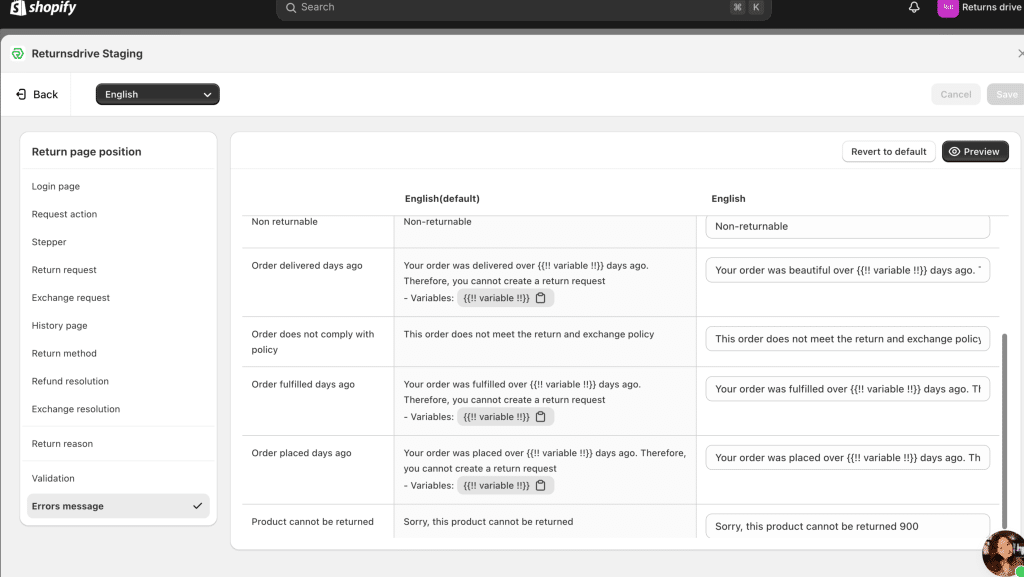
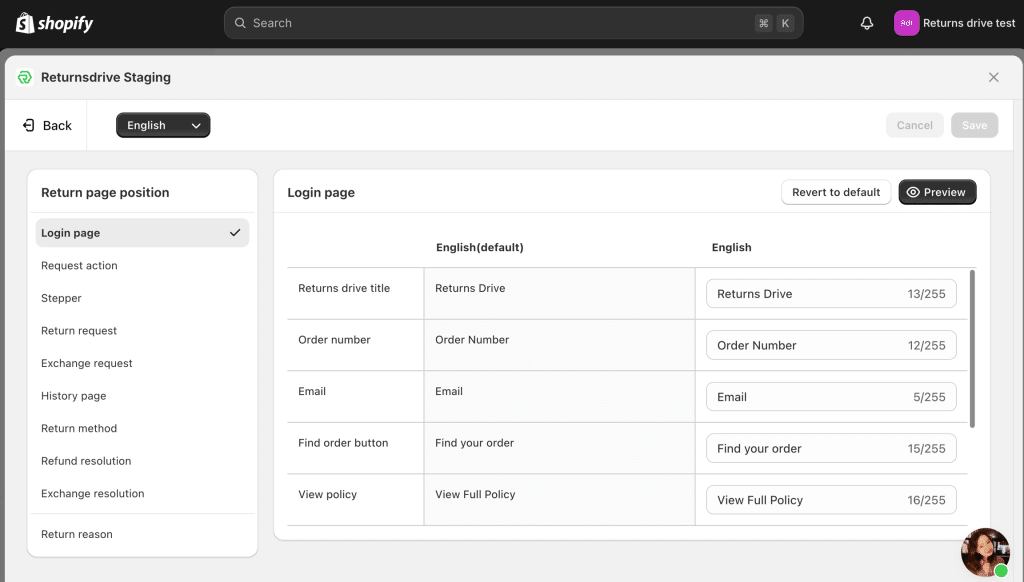
3. Click the “Save” button to apply the changes to the selected sections.
Frequently Asked Questions
Multi-languages
- Can I request additional languages that are not currently supported?
Absolutely! If you need a language that is not currently supported, please contact our support team. We continually work to improve and expand our language offerings based on user feedback.
- How can I ensure the translations are accurate and meet my needs?
We provide pre-translated content for all supported languages. However, you can edit and customize the translations to ensure they meet your specific requirements.
- Can I switch back to English after changing to another language?
Yes, you can always switch back to English or any other language supported by your plan by following the same steps in the “Language and translation” section.