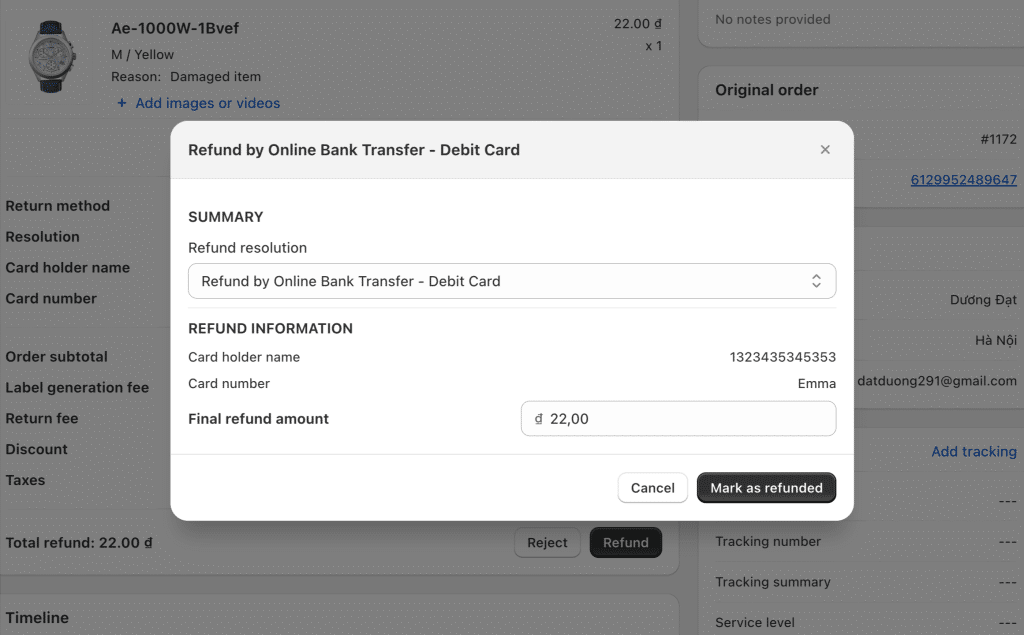Introduction
The “Refund to Online Bank Transfer” feature allows merchants to offer shoppers the option to receive refunds directly to their bank accounts or other online payment methods. This guide will walk you through the setup process for sellers and the refund request process for shoppers.
Merchant setup
Activating the Feature
- Log into Synctrack Return app
- Navigate to the Settings > Return/ Exchange flow > Resolution section.
- Locate the “Refund to Online Bank Transfer” option and expand the card to set up
Configuring Payment Methods
- By default, three payment methods are available: PayPal, Bank Transfer, and Debit Card.
- You must enable at least one payment method.
- To enable/disable methods
- Check/uncheck the boxes next to each payment method.
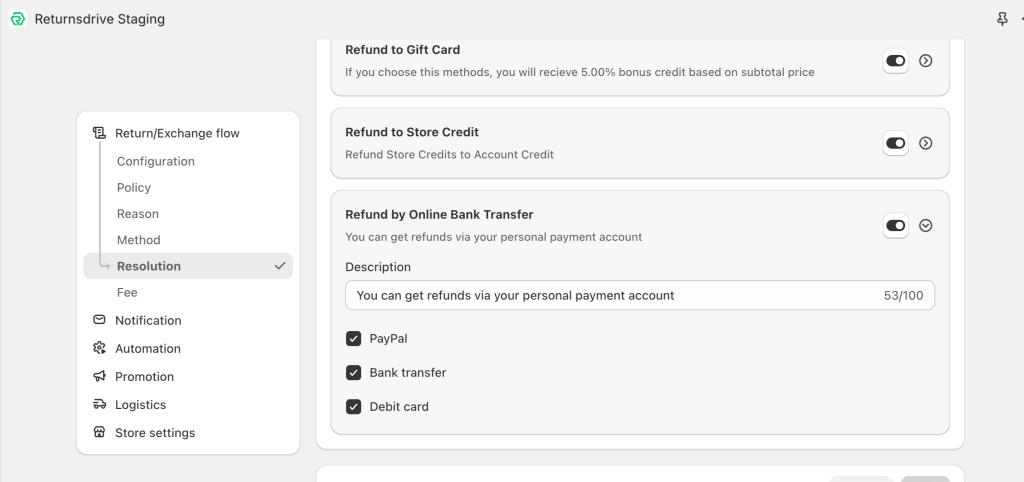
Shopper processes refund resolution
Choosing refund resolution
- In the “Refund Resolution” step, select “Refund to Online Bank Transfer”.
- If the merchant has enabled multiple payment methods:
- Shopper will see a dropdown list to choose the preferred method.
- If the merchant has enabled only one method:
- Shopper will only see the option to enter details for that specific method.
Entering Payment Details
Depending on the chosen method, shopper need to provide the following information:
PayPal
- PayPal email address
Bank Transfer
- Account Type (Checking or Savings)
- Account Holder Name
- Bank Name
- Routing Number
- Account Number
- Bank Address
Debit Card
- Card Number
- Expiration Date
Review and Confirm
On the summary page, review all entered information.
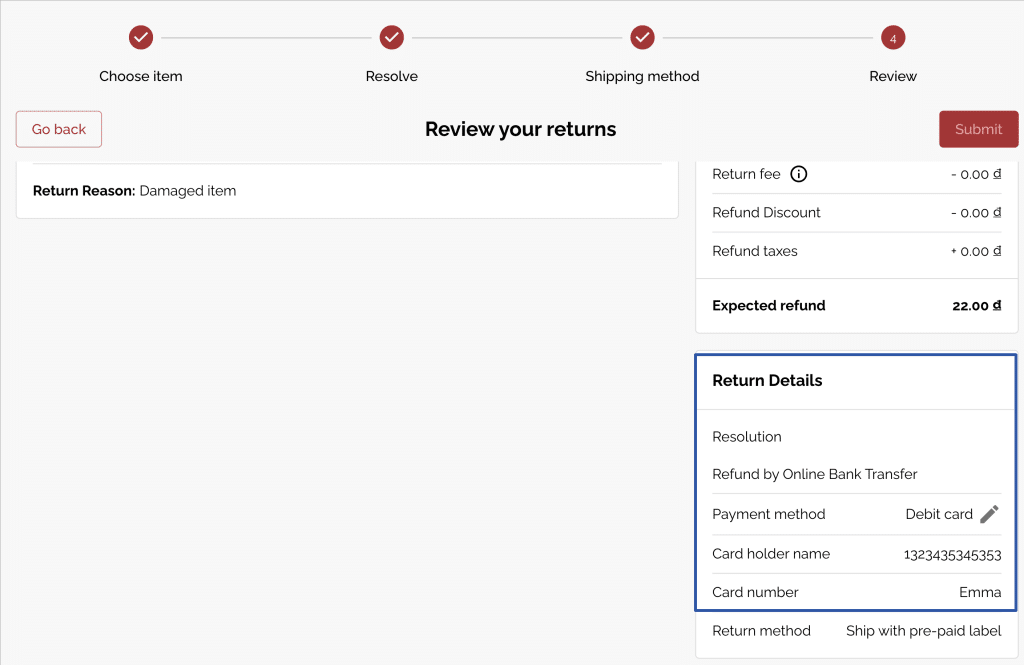
Merchant reviews request
Merchant views the resolution on Management tab
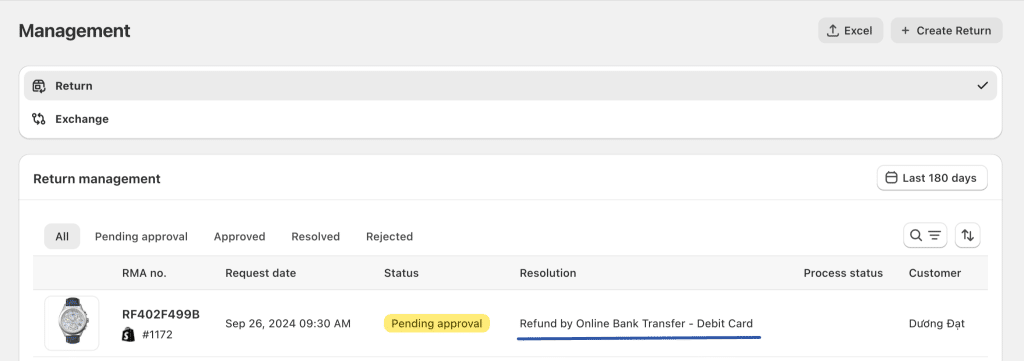
Merchant views the payment details of shopper in return request’s details
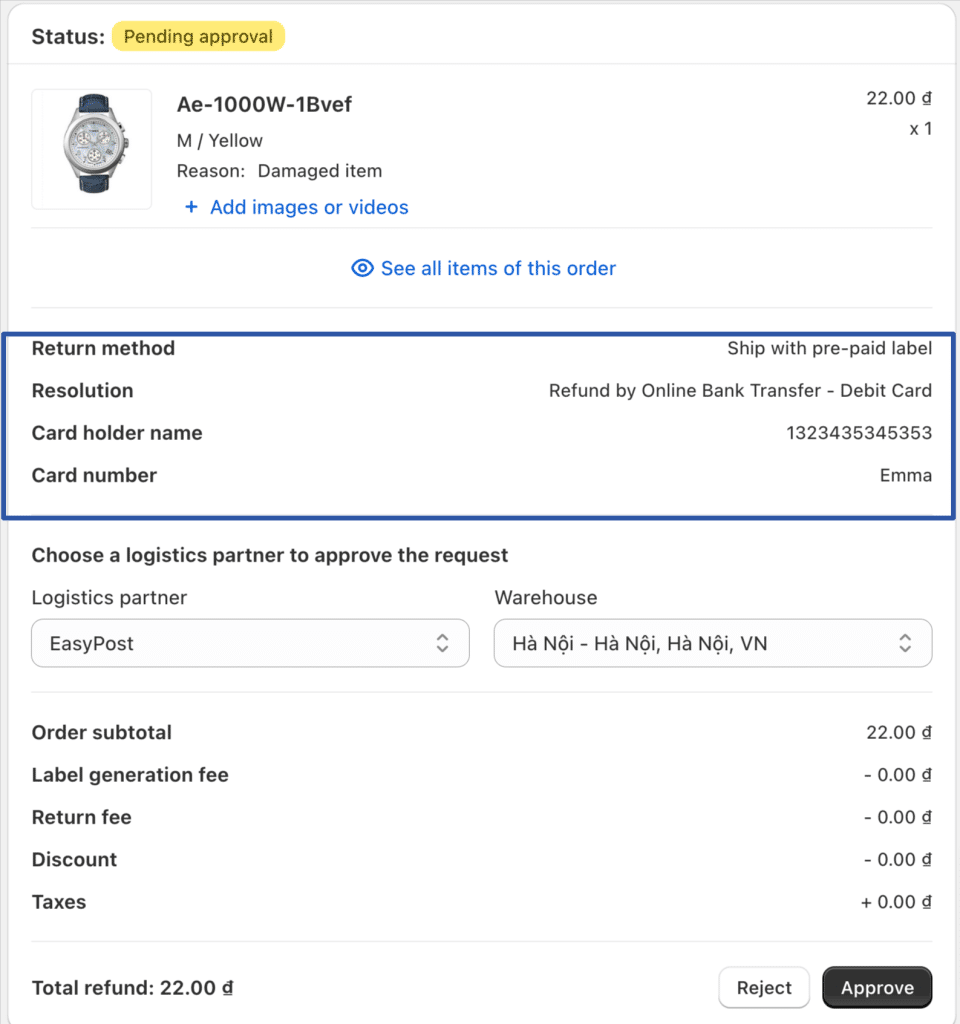
After approving the request, merchant click to refund and mark as refunded