Step 1: Obtain Your API Key
To check your API key for integration, kindly follow the below-mentioned steps:
- Login to your iThink logistics dashboard and click on the settings icon.
- The drop-down in the image given below will be displayed. You can find multiple options there. Now click on the API key option.
The following screen in the image given below will be displayed. You can find multiple options there.
- There will be an API key for the integration
- There are URL data for API integration
- A secret key will be given, which is also needed for API integration
Note: You can copy the respective data with a single click to use this information. You Can do it by clicking on the copy button beside each box.
You will also receive detailed API documentation for the integration process. Click on the link to download. It will open the documentation for ithink logistics API integration.
Step 2: Connecting Your Account
Once you have your API Key:
- Log in to your Synctrack Returns dashboard.
- Navigate to the “Settings” section > “Logistics” tab
- Look for the iThink integration option and click “Connect” or “Set up”.
- You’ll be prompted to enter your API Key. Paste the key you received into this field.
- Click “Connect” to establish the connection.
Step 3: Configure Settings
After connecting:
- Set your default package sizes and types.
- Make sure method “Ship with pre-paid lable” is enabled
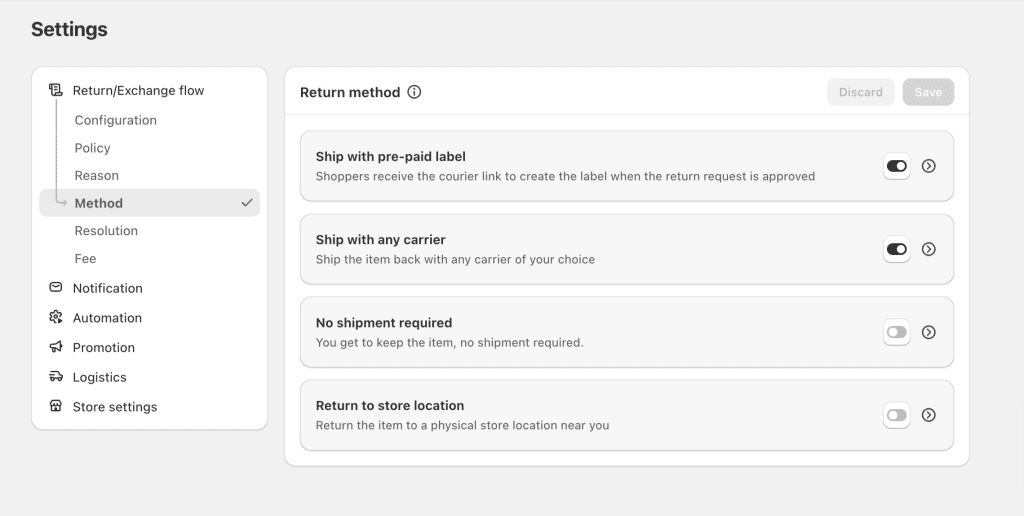
Step 4: Test the Connection
Before going live:
- Create a test return request on return page
- Choose “Ship pre-paid label” for return method (This method is only displayed on return page if you enable it in the app as the step above mentioned)
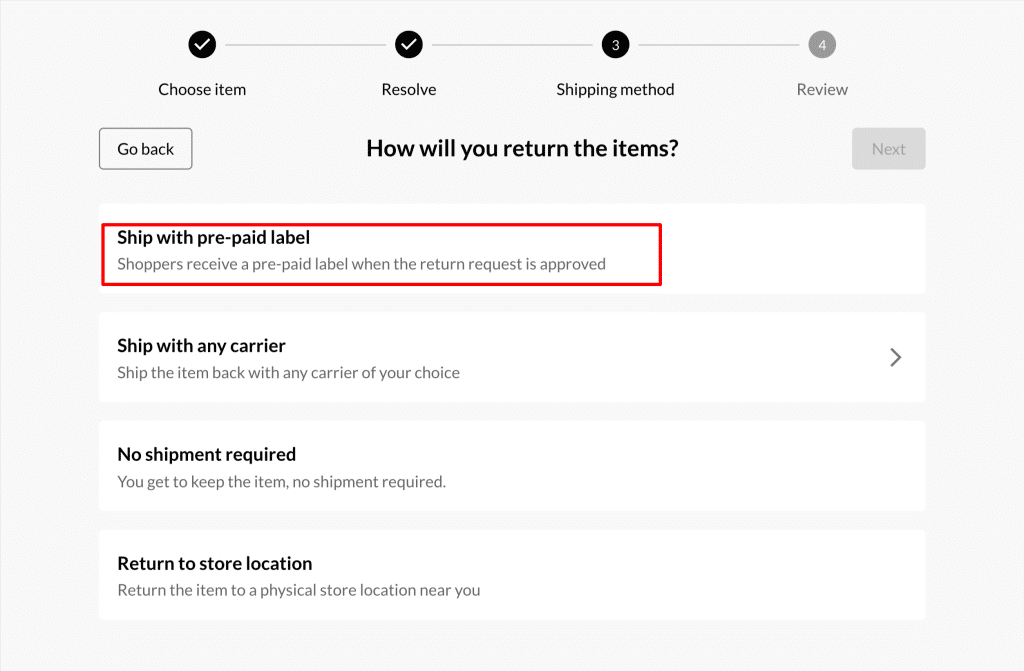
- Submit request
- Go into the app, open this request at tab “Return management”
- Click to approve the request & Select the appropriate shipping carrier if prompted.
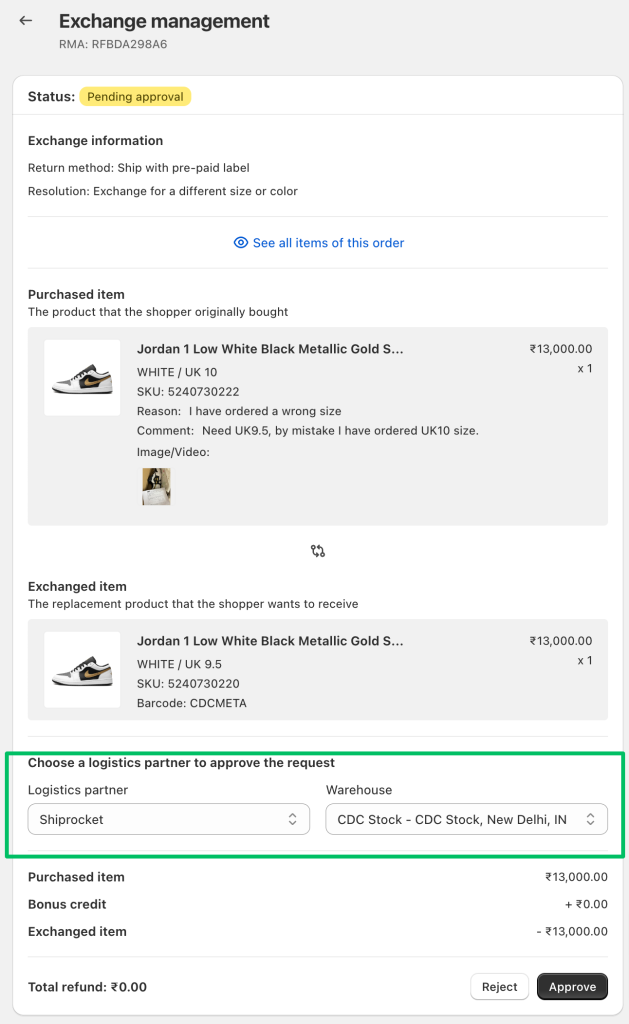
- Verify that the label is created correctly and contains accurate information.
- For more info of How to create and print return labels, click here